How to Downgrade from HyperOS to MIUI 14 Hassle-Free
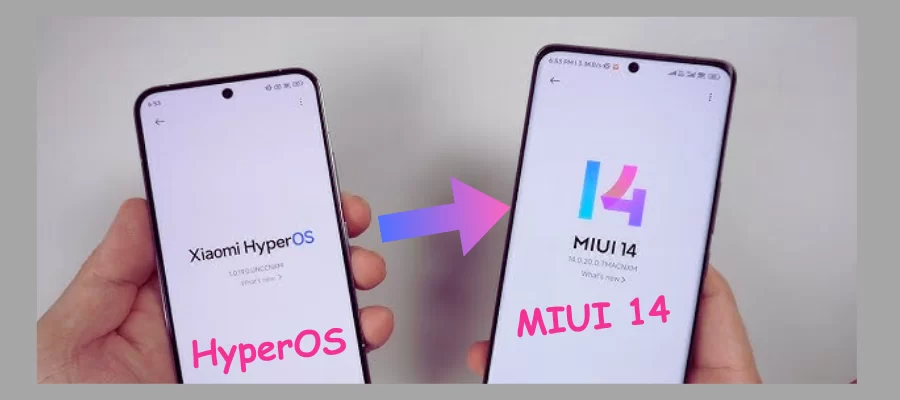
HyperOS is the new operating system released by Xiaomi and this HyperOS update is available for Xiaomi users on their Redmi and POCO phones. Most of the users are not happy with this HyperOS update and want to downgrade HyperOS and go back to MIUI 14. Every day they are contacting to ask related questions like "How to downgrade HyperOS to MIUI 14 form" etc.
So today in this post we will talk about how to downgrade HyperOS safely, and how you can downgrade your phone from HyperOS to MIUI 14 by following simple steps, so you first need to upgrade your HyperOS phone. K's bootloader must be unlocked.
Table of Contents
If you are facing some issues due to HyperOS bugs and want to go back to MIUI then I would suggest you to wait for the upcoming new update, maybe this new update will fix the existing issues.
There are three steps to downgrade Xiaomi, Redmi, or Poco smartphones from HyperOS to MIUI.
- Unlocking the bootloader
- Downloading the correct Fastboot ROM
- Flashing the Fastboot ROM file
Take a full backup of your device before downgrading HyperOS as the bootloader will wipe all data from your phone. If this process is not done correctly, it may cause problems in your device and we are not responsible for any damage caused during this process.
However, if you are still following it, please remember these points:
- Do this process carefully and at your own risk. After doing thorough research follow reliable sources for your device and HyperOS version.
- Backup your data thoroughly. Make a good backup of your data to avoid losing it.
- Be ready for any situations. Downgrading can cause bootloops, broken devices and other problems.
Downgrading Conditions:
- Backup your data first.
- Then unlock the bootloader.
- Download the Xiaomi Mi Flash Tool.
Step 1: Unlock the Bootloader
Unlocking the bootloader on a Xiaomi device running MIUI is not the same as unlocking on other devices. New OS, HyperOS, and Bootloader unlocking comes with some restrictions.
Here are the new requirements for bootloader unlocking:
- Your Mi account must be active for more than 30 days.
- Your Xiaomi Community App version should be 5.3.31 or above.
- You can only unlock the bootloader of 3 devices in a year from one account.
If you already have the Xiaomi app, update it, and if you don't, you can download the latest version from the reliable trusted party website APKMirror.
Once you have fulfilled all these requirements, then you need to follow these steps to unlock the bootloader:
1. Launch the Xiaomi Community app.
2. Navigate to the Me section in the bottom-right corner.
3. Tap on Settings.
4. Click Change region and set your region to Global.
5. Return to the Me section and tap on Unlock bootloader.
If you don’t see this option, close the app and launch it.
6. Click Apply for unlocking
If everything goes according to your wish then you are allowed till a fixed date Yes you read right, you can unlock the bootloader on Xiaomi phones on that date. After the fixed date expires Then you have to apply again.
If you receive a message that the application limit has been reached, try again after a few hours.
Now you have completed half the journey of unlocking your Xiaomi device and can complete the rest of the journey by following these steps.
- Launch the Settings app and tap About Phone.
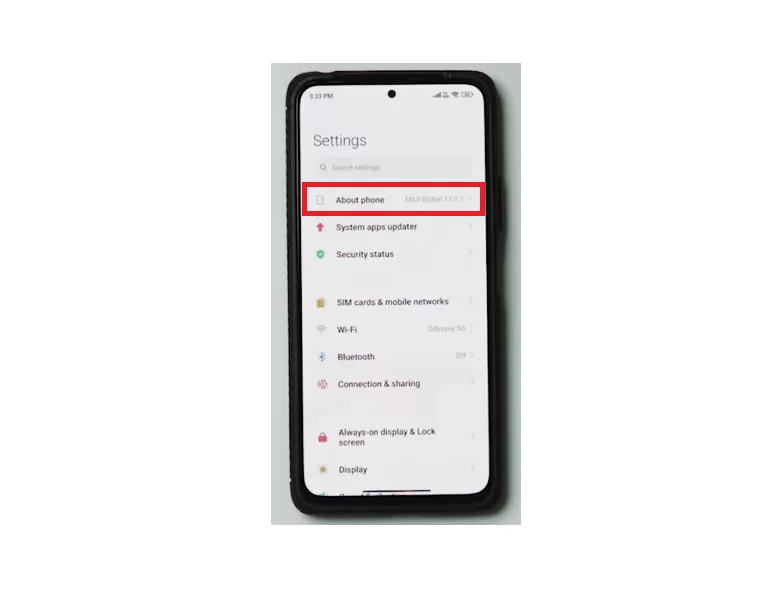
2. Tap 7-10 times on the OS version in quick succession to activate Developer Options.
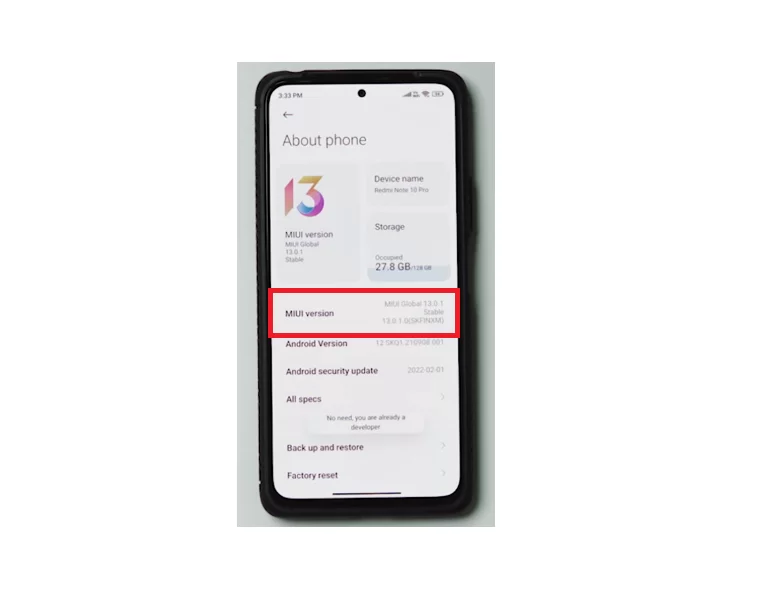
3. Go back to the Settings page and tap Additional Settings.
4. Click Developer Options and select Mi Unlock status.
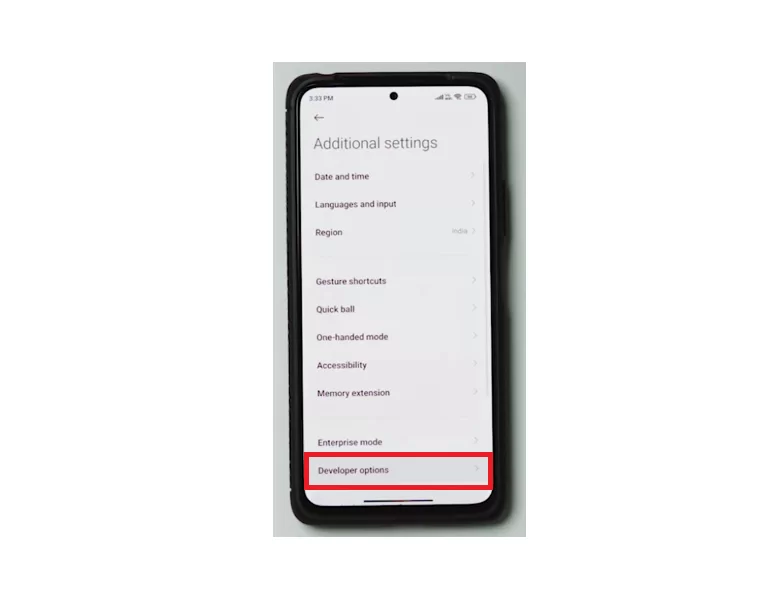
5. Add your MI account.
After that, you will get a confirmation message "Joined successfully"، will receive. You will need a Windows PC for the next steps.
1. Go to the Unlock Your MI Device page on your PC.
2. Click Download Mi Unlock to download the required tool.
3. Right-click on the downloaded file in File Explorer and click Extract All.
4. Click Extract to extract the ZIP file.
5. Open the extracted folder and double-tap on miflash_unlock to launch it.
6. Sign in to your Mi account.
7. Power off your Xiaomi device and put it into the fast boot mode.
To enter the fastboot mode, hold down the power button and volume down button until you see the fastboot screen.
8. Connect your phone to the PC using a USB cable.
9. Click Unlock in the Mi Unlock app on your PC.
The bootloader is now unlocked on your smartphone.
Let’s move on to step 2.
Step 2: Download the Downgrade MIUI 14 Fastboot ROM For Xiaomi, Redmi, or Poco Devices
| Official Website: | Download Links: |
| Xiaomi Firmware Updater | Download |
Check the MIUI version and ensure the ROM type is “Fastboot” before you hit the Download button.
It’s better if you download the fastboot ROM directly on your PC. Otherwise, you’ll need to move it to your PC.
Step 3: Flash the Fastboot ROM
This is the last step that you need to do before you can enjoy MIUI on your smartphone again, we will flash the fastboot ROM file that you downloaded earlier.
To flash the ROM, we'll use the Xiaomi Flash tool (download link). Download it on your PC. Right-click on the downloaded file in File Explorer, click Extract All and tap Extract.
Open the extracted folder and double-tap on the XiaoMiFlash application file to launch it. Click Install on the next screen to install the required drivers.
Now, follow these steps to flash a fastboot ROM on your phone:
1. Power off your phone.
2. Hold down the power button and volume down button for a few seconds to enter the fastboot mode.
3. Connect your phone to the PC using a USB cable.
4. In the MiFlash tool on your PC, click refresh.
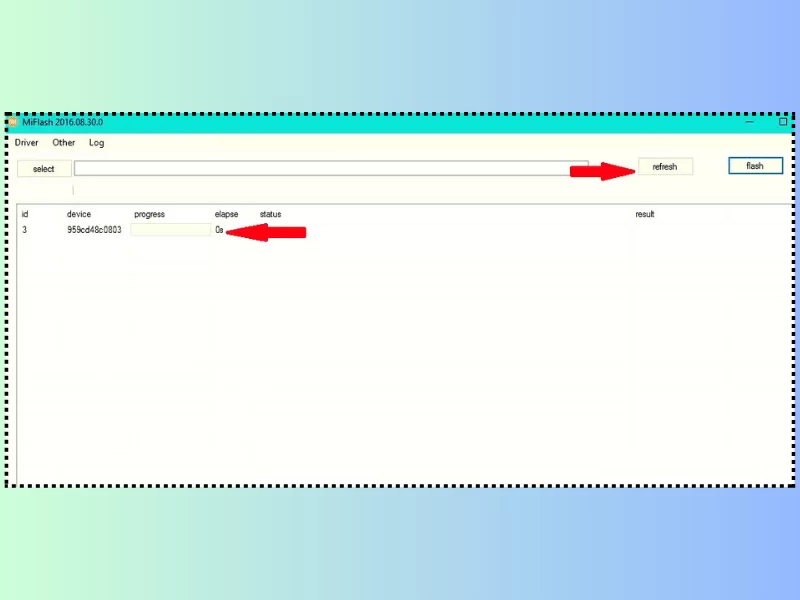
You should see a connected device on the list. If you don’t see it, use a different USB cable.
5. Extract the fastboot ROM on your PC.
6. Open the extracted folder and copy the path of the folder.
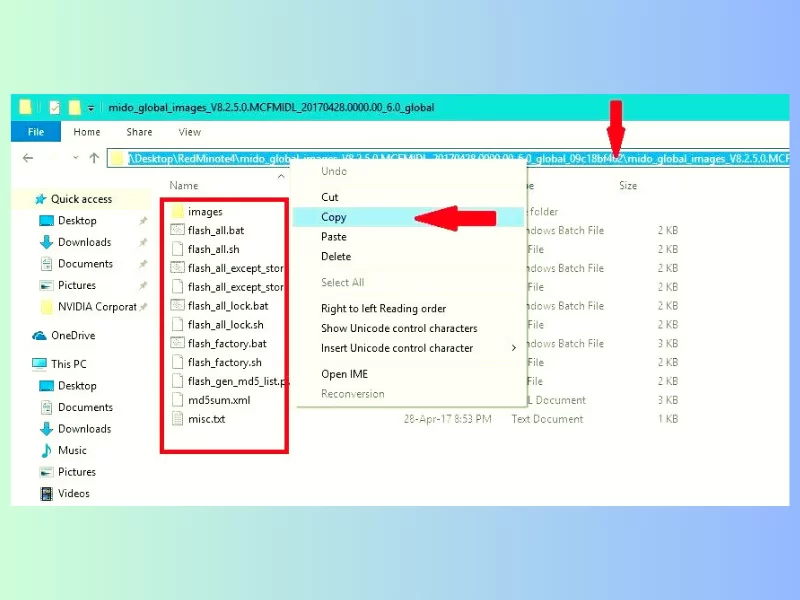
7. Return to the MiFlash app and paste the path in the section right next to the select option.
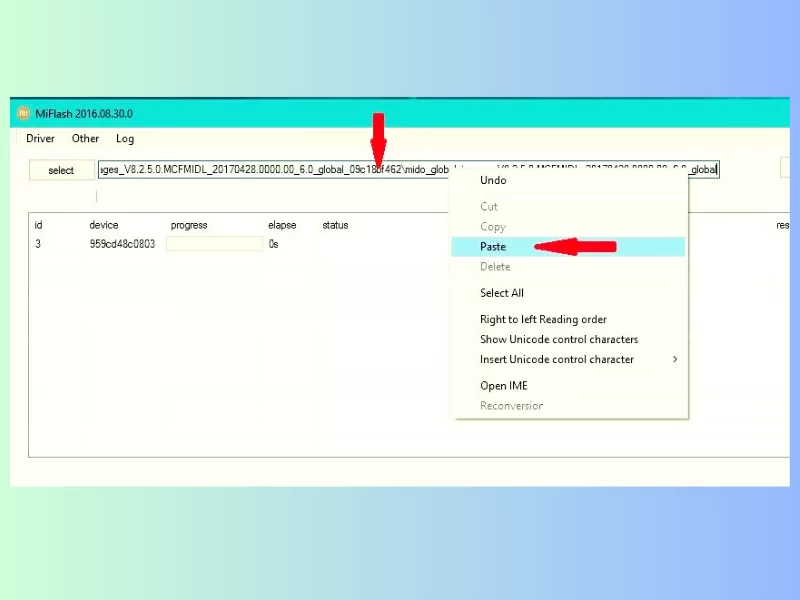
8. Select clean all at the bottom.
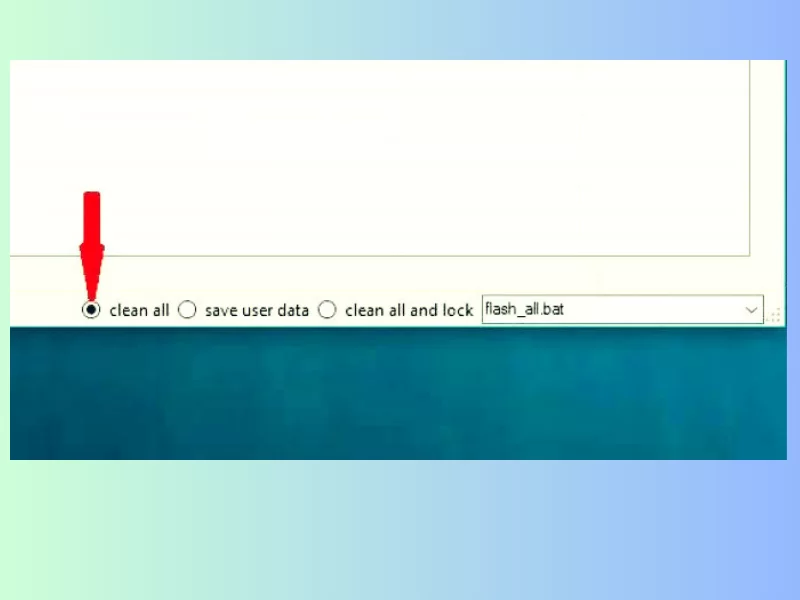
Selecting “clean all” does the flashing and keeps the bootloader unlocked, while “clean all and lock” does the flashing but locks the bootloader. If you want to keep your phone’s data, choose “save user data.”
9. Tap flash on the upper-right side to start flashing the selected ROM.
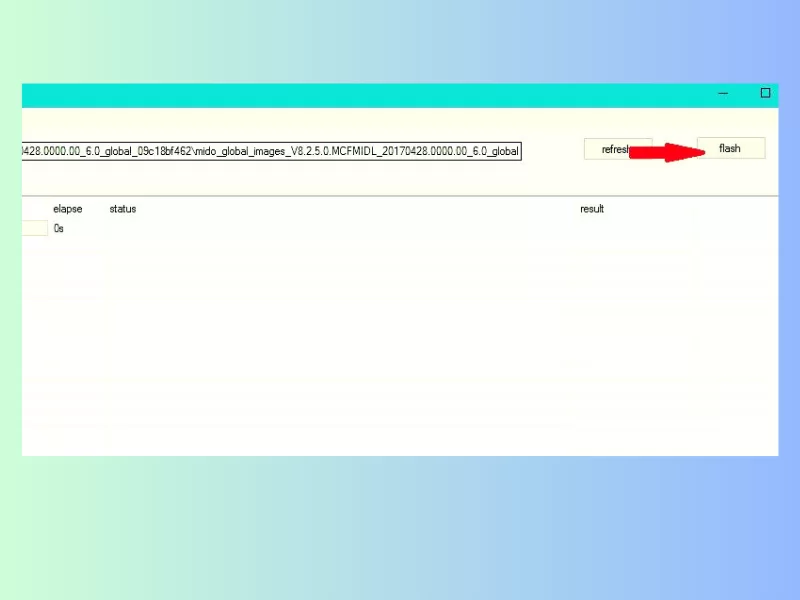
Do not disconnect the device until the steps are completed. Doing so may damage your device.
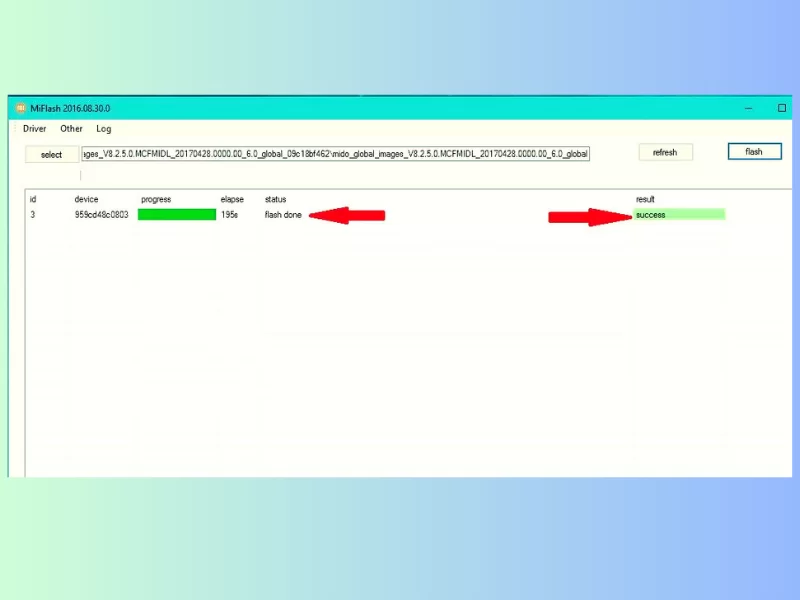
The flashing process may take a long time to finish.
The MiFlash tool may give an error if you click on the "Clean All" option, but nothing to worry about, this error indicates that the bootloader is unlocked.
After flashing, your phone should automatically boot to the MIUI setup screen.
Now, close the MiFlash tool and unplug your phone from the computer.
Congratulations on your return to MIUI.
Comments
Other news
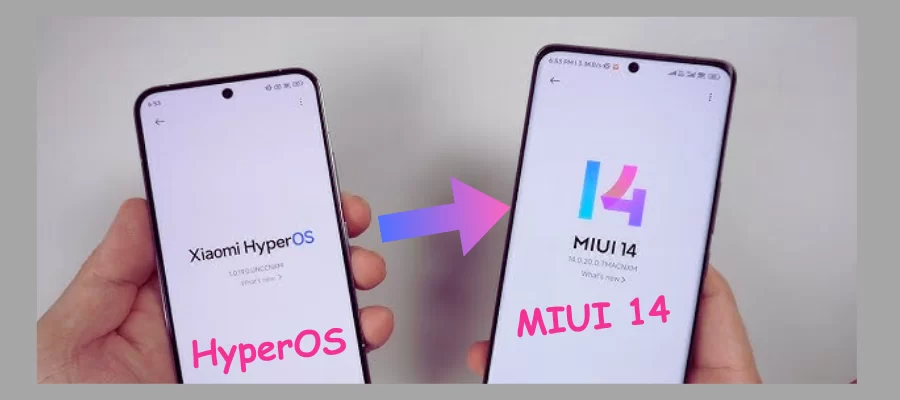
How to Downgrade from HyperOS to MIUI 14 Hassle-Free

Unlocking the Secret How to Screen Record OnlyFans on iPhone Safely




